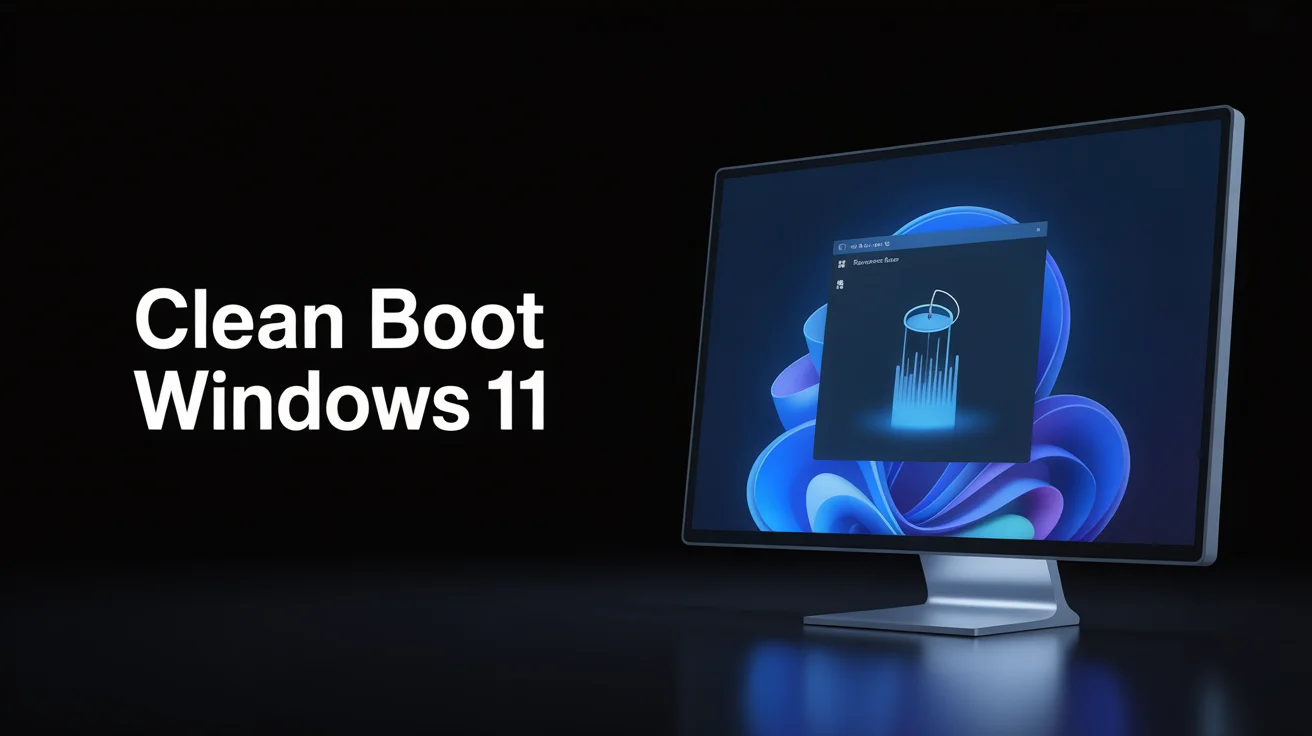When your PC feels sluggish, freezes often, or apps refuse to run properly, troubleshooting becomes the first step. One of the most effective ways to diagnose problems in Windows 11 is by performing a Clean Boot. Unlike a normal restart, a clean boot starts Windows with only the essential drivers and services required to run the operating system.
By stripping away unnecessary programs and background processes, you can pinpoint whether third-party applications, drivers, or startup items are behind the issues.
In this article, we’ll walk you through everything you need to know about a Clean Boot in Windows 11—from what it is, why it matters, and step-by-step instructions to perform it safely.
What Is a Clean Boot in Windows 11?
A clean boot in Windows 11 is a diagnostic method that allows your PC to start with minimal drivers and startup programs. This is not the same as Safe Mode. While Safe Mode also loads only essential components, Clean Boot is designed specifically for troubleshooting software conflicts and performance issues.
Think of it as starting your car without the radio, AC, and extra gadgets running—just the engine. This way, you can quickly check if the “core system” works smoothly before adding the extras.
Why Do You Need to Perform a Clean Boot?
Performing a clean boot in Windows 11 helps you:
- Identify software conflicts that may prevent programs from installing or running.
- Troubleshoot issues such as random restarts, system freezes, or high CPU usage.
- Fix problems with Windows updates or third-party software.
- Speed up performance by isolating unnecessary startup programs.
If your system works fine in Clean Boot mode, it means one of the disabled programs or services is causing the problem.
Clean Boot vs Safe Mode: Key Differences
Many users confuse Clean Boot with Safe Mode. Although both are troubleshooting techniques, they serve different purposes.
FeatureClean Boot Windows 11Safe Mode Windows 11PurposeTroubleshoot software conflictsTroubleshoot critical system errorsDrivers LoadedMinimal Microsoft services and drivers onlyBasic system drivers (network, display)Startup ProgramsDisabledDisabledInterfaceNormal Windows interfaceStripped-down, limited UIUse CaseIsolate faulty apps/servicesFix OS-level issues like boot errors
How to Perform a Clean Boot in Windows 11 (Step-by-Step)
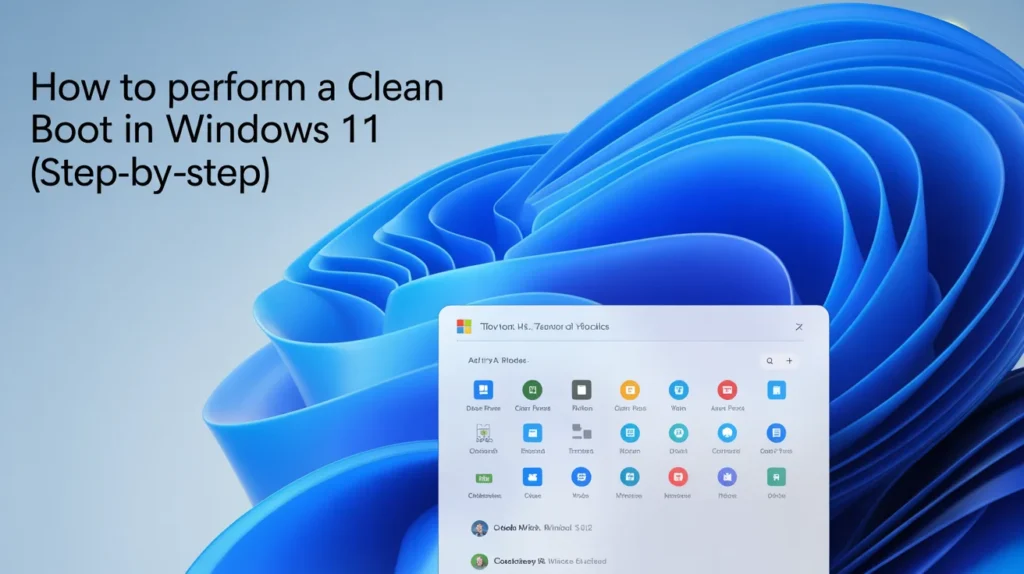
Follow these steps carefully to perform a clean boot on Windows 11:
Step 1: Open System Configuration
- Press Windows + R to open the Run dialog.
- Type msconfig and hit Enter.
- The System Configuration window will open.
Step 2: Disable Startup Services
- In the Services tab, check the box Hide all Microsoft services (important to avoid disabling critical services).
- Click Disable All to turn off third-party services.
Step 3: Disable Startup Programs
- Go to the Startup tab.
- Click Open Task Manager.
- Disable all unnecessary startup apps one by one.
Step 4: Restart Your PC
- Close all windows and restart your computer.
- Your system will now boot with only essential services running.
How to Test Your System After Clean Boot

Once your PC restarts, try performing the action that caused issues earlier:
- If the issue is gone → The problem lies in one of the disabled programs or services.
- If the issue persists → The cause might be deeper (e.g., hardware issues, corrupt system files).
To identify the exact culprit, enable services and startup items one at a time and restart until the problem reappears.
Benefits of Clean Boot in Windows 11
- Better Troubleshooting: Helps isolate software conflicts.
- Improved Performance: Stops unnecessary programs from draining resources.
- Error-Free Updates: Prevents background services from interfering with Windows updates.
- Application Stability: Identifies third-party apps that may crash or slow down the system.
Common Issues Fixed by Clean Boot
- Windows Update failures.
- High CPU or RAM usage.
- Frequent freezing or crashing.
- Programs not opening correctly.
- Unexpected restarts.
If you’re struggling with these problems, clean booting Windows 11 is often a reliable first step.
When Not to Use a Clean Boot
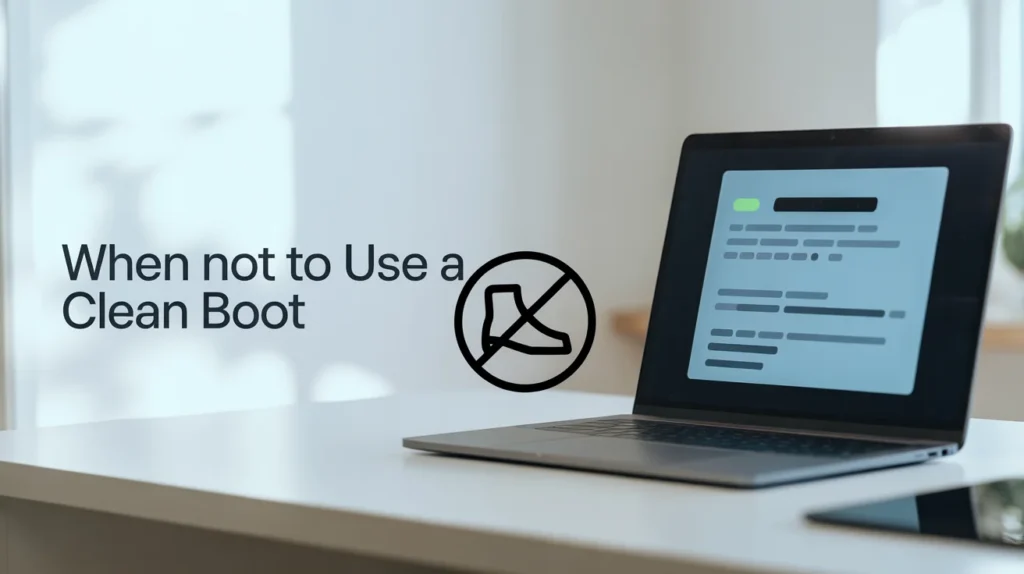
While a clean boot is safe, there are times when it may not be useful:
- Hardware issues such as failing RAM, HDD/SSD errors, or overheating.
- Driver corruption requiring reinstall rather than disabling.
- Malware infections where a security scan is more effective.
Reverting Back to Normal Startup
After troubleshooting, you’ll want to return Windows to its normal startup mode. Here’s how:
- Open System Configuration (msconfig).
- Under the General tab, select Normal Startup.
- Go to the Services tab → Click Enable All.
- Re-enable necessary startup programs in Task Manager.
- Restart your PC.
Tips for a Smooth Clean Boot Experience
- Always back up important files before major troubleshooting.
- Create a restore point to roll back changes if needed.
- Disable only non-Microsoft services (hiding them avoids accidental errors).
- Test your PC after each restart to avoid confusion.
Clean Boot Windows 11 for Gamers

If you’re a gamer, you may notice performance improvements after a clean boot:
- Fewer background apps → More CPU/GPU resources for gaming.
- Reduced lag and stuttering caused by third-party overlays.
- Better stability during long gaming sessions.
This is especially helpful if you experience crashes while launching or playing modern titles.
Clean Boot Windows 11 for Businesses
In workplace environments, PCs often run multiple third-party apps like antivirus tools, VPN clients, and custom business software. A clean boot can:
- Help IT teams quickly identify conflicts.
- Reduce downtime during troubleshooting.
- Ensure smoother deployment of updates across systems.
Clean Boot and Windows Updates
Windows updates often fail due to conflicting background services. A clean boot Windows 11 update attempt ensures minimal interference, making it easier to install patches and security fixes successfully.
Alternatives to Clean Boot
If a clean boot doesn’t resolve your issue, try these alternatives:
- Safe Mode: Useful for deeper OS-level issues.
- System Restore: Roll back your PC to an earlier stable state.
- Reset This PC: Reinstalls Windows without deleting personal files.
- Check for Malware: Run a full antivirus scan.
Final Thoughts on Clean Boot
A clean boot in Windows 11 is one of the safest and most effective troubleshooting methods for isolating software-related problems. Whether you’re a casual user, gamer, or business professional, this process can save hours of frustration by helping you identify conflicts without the risk of permanent damage.
FAQs
1. Does a clean boot delete files in Windows 11? No, a clean boot only disables services and startup programs temporarily. Your personal files remain safe.
2. Is a clean boot the same as Safe Mode in Windows 11? No. While both are troubleshooting tools, Safe Mode loads only essential drivers, whereas Clean Boot disables non-Microsoft services and startup items for conflict testing.
3. Can I play games in Clean Boot mode on Windows 11? Yes, you can. In fact, performance may improve since unnecessary apps won’t consume resources.
4. How long should I keep my PC in Clean Boot mode? Only until you identify the problematic software. Once troubleshooting is complete, return to normal startup.
5. Will Clean Boot speed up my Windows 11 permanently? It can improve performance temporarily by disabling unnecessary programs. For long-term speed improvements, consider uninstalling unneeded apps or upgrading hardware.
Conclusion
Performing a Clean Boot in Windows 11 is a simple yet powerful way to diagnose and fix software conflicts, performance issues, and update errors. Unlike Safe Mode, it maintains a familiar interface while letting you pinpoint problematic apps and services.
By following the step-by-step process, using it responsibly, and knowing when to revert to normal mode, you’ll keep your Windows 11 system running smoothly and efficiently.
Whether you’re troubleshooting random crashes or simply looking to optimize performance, a clean boot is a valuable tool every user should know.