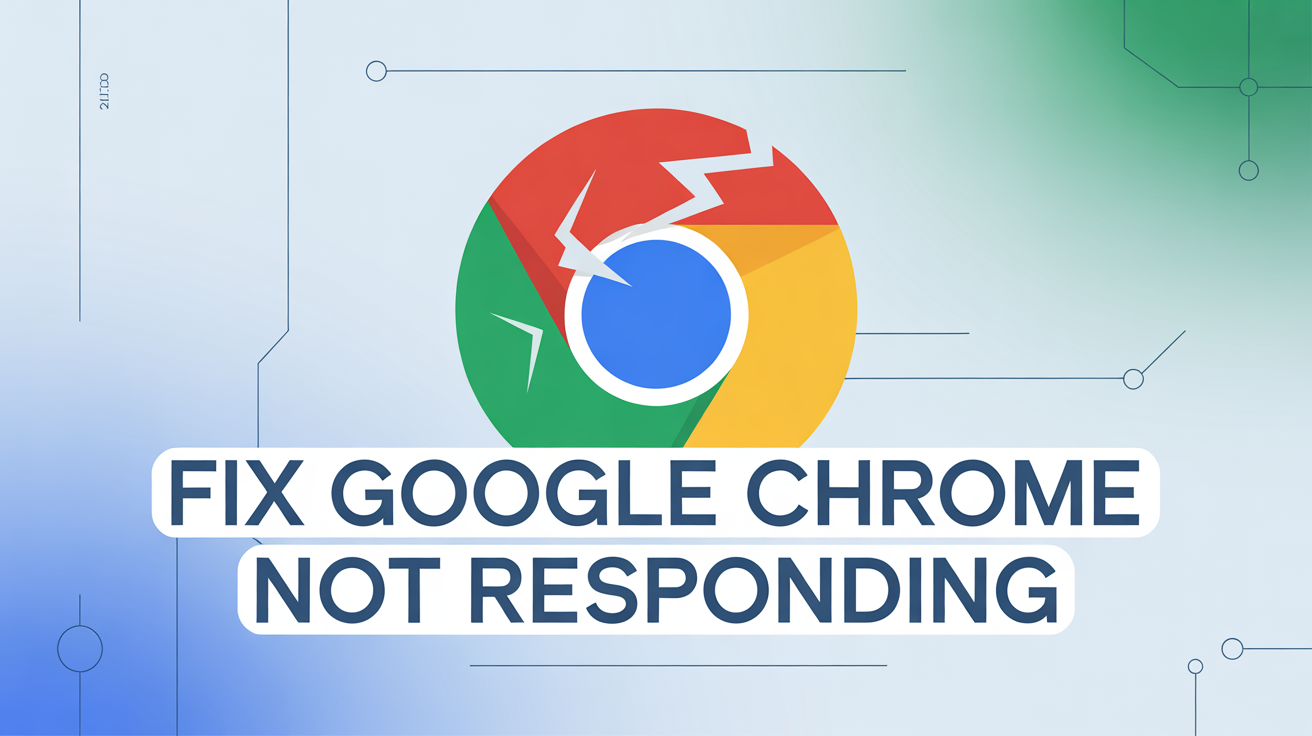Google Chrome is one of the most popular web browsers in the world, thanks to its speed, security, and user-friendly interface. However, it’s common for users to encounter issues like Google Chrome not responding, which can be frustrating, especially when you’re in the middle of important work or research.
The reasons behind Chrome freezing or becoming unresponsive can range from overloaded extensions, corrupted cache files, incompatible software, malware interference, to hardware limitations. In this guide, we will explore practical, step-by-step methods to fix Google Chrome not responding, troubleshoot recurring problems, and optimize your browser for smooth performance. By the end, you’ll have actionable solutions to prevent freezes and crashes in the future.
Why Google Chrome Stops Responding
Understanding the root causes helps in addressing the issue more effectively. Here are some primary reasons:
- High Memory Usage: Chrome is known to consume significant RAM, especially with multiple tabs open.
- Extensions or Plugins: Malfunctioning or outdated extensions can freeze the browser.
- Corrupted Cache or Cookies: Over time, stored data may conflict with websites.
- Conflicting Software: Some programs, antivirus software, or outdated drivers may interfere.
- Malware and Viruses: Malicious programs can cause crashes or slowdowns.
Knowing these factors can help you target the correct solution rather than randomly trying fixes.
Basic Fixes to Resolve Chrome Not Responding
Before diving into advanced methods, some simple steps can solve most issues:
- Restart Chrome: Close all tabs and relaunch the browser.
- Reboot Your Device: Sometimes a fresh system restart clears temporary glitches.
- Update Chrome: Go to Settings → About Chrome and update to the latest version.
- Close Unnecessary Tabs: Reducing tab overload lowers RAM usage.
- Disable Background Apps: Chrome allows apps to run in the background. Turn them off via Settings → System → Continue running background apps when Google Chrome is closed.
These initial steps often resolve temporary freezes or crashes.
Clearing Cache and Cookies
Corrupted cache and cookies are a frequent culprit. Clearing them helps in restoring Chrome’s responsiveness:
- Open Chrome, go to Settings → Privacy and Security → Clear Browsing Data.
- Choose “Cached images and files” and “Cookies and other site data”.
- Select the time range as “All time” for a complete reset.
- Click Clear Data and restart the browser.
This process removes stored data that might conflict with websites, improving performance.
Disabling or Removing Problematic Extensions
Extensions add functionality but can also cause instability:
- Go to chrome://extensions/.
- Toggle off or remove suspicious or rarely used extensions.
- Restart Chrome and check if the issue persists.
Pro tip: Disable extensions one by one to identify which one is causing the unresponsiveness.
Using Chrome’s Built-in Task Manager

Chrome has a Task Manager to monitor tabs and extensions that consume excessive resources:
TaskDescriptionSuggested ActionTab with high memoryConsumes too much RAMClose the tab or reload itExtensionUses CPU heavilyDisable or update the extensionBackground processesRunning unnecessary tasksStop process in Task Manager
Open Task Manager via Shift + Esc and terminate unresponsive processes to restore normal browsing.
Resetting Chrome Settings
If problems persist, resetting Chrome can resolve deeper issues:
- Go to Settings → Advanced → Reset and clean up.
- Select Restore settings to their original defaults.
- Confirm the reset and restart Chrome.
This will disable extensions, reset startup pages, search engines, and pinned tabs without deleting bookmarks or saved passwords.
Scanning for Malware and Conflicts
Malware can interfere with Chrome’s functionality. Chrome has a built-in cleanup tool:
- Navigate to Settings → Advanced → Reset and clean up → Clean up computer.
- Click Find to scan for harmful software.
- Remove detected malware and restart the browser.
Additionally, consider using trusted antivirus programs to perform a full system scan.
Advanced Fixes for Persistent Problems
- Update Graphics Drivers: Outdated GPU drivers may cause freezes during video playback or animations.
- Disable Hardware Acceleration: Go to Settings → Advanced → System → Use hardware acceleration when available and toggle it off.
- Reinstall Chrome: Uninstall and reinstall the latest Chrome version to fix corrupted program files.
- Check for OS Updates: Ensure your operating system is up-to-date to avoid compatibility issues.
- Use Chrome Beta or Canary: For testing new features and fixes if standard Chrome versions remain unstable.
Optimizing Chrome for Better Performance
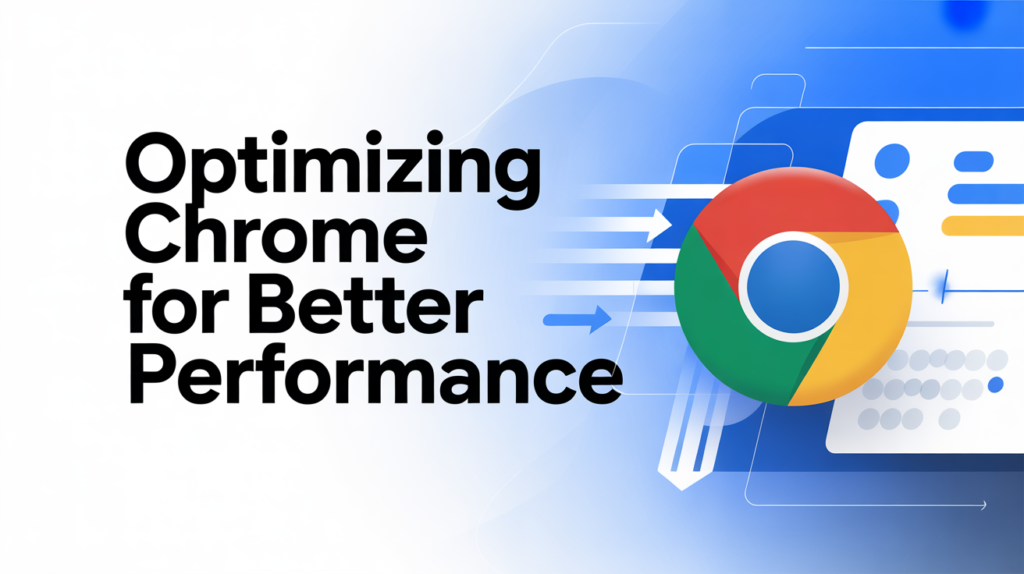
- Limit open tabs and use tab management extensions like OneTab.
- Regularly clear cache and cookies.
- Keep extensions updated and remove unused ones.
- Monitor system resources using Task Manager to prevent overload.
- Use Chrome profiles for separate browsing sessions to reduce conflicts.
Common Errors Related to Chrome Not Responding
Error MessagePossible CauseSuggested Fix“Aw, Snap!”Page failed to loadRefresh page, clear cache, disable extensions“Chrome has stopped working”Corrupted filesReinstall Chrome, update OSHigh CPU/RAM usageToo many tabs or extensionsUse Task Manager, close unnecessary tabsFreezing on startupConflicting softwareDisable antivirus temporarily, reset ChromeBrowser slow after updatesCached data or extensionsClear cache, disable extensions
Preventing Chrome from Freezing in the Future
- Regular Updates: Keep Chrome and OS updated.
- Minimal Extensions: Only install essential extensions.
- Monitor Performance: Use Task Manager to track resource-heavy tabs.
- Scheduled Maintenance: Clear cache monthly and remove unused data.
- Safe Browsing: Avoid suspicious websites and downloads that may introduce malware.
FAQs: Fix Google Chrome Not Responding
Q1: Why does Chrome keep freezing on my computer? High memory usage, outdated extensions, corrupted cache, or malware are the main causes.
Q2: Will reinstalling Chrome delete my bookmarks? No, your bookmarks are saved to your Google account. Make sure you’re signed in before reinstalling.
Q3: How can I tell which extension is causing Chrome to stop responding? Disable extensions one by one in chrome://extensions/ and test Chrome after each change.
Q4: Does clearing cookies affect saved passwords? No, only cached files and cookies are removed. Passwords saved in Chrome will remain intact.
Q5: Can using too many tabs cause Chrome to freeze? Yes. Each tab consumes memory. Using dozens of tabs simultaneously can cause unresponsiveness.
Conclusion
Experiencing Google Chrome not responding can be frustrating, but most issues are fixable with simple troubleshooting steps. From clearing cache, disabling extensions, scanning for malware, and updating Chrome, to advanced measures like reinstalling the browser or updating drivers, you can restore smooth browsing performance. By following these solutions and maintaining regular Chrome hygiene, you can minimize crashes and ensure your browser remains fast and reliable.
Taking proactive steps, monitoring resources, and using FintechZoom-like insights for system performance can save time, improve workflow, and prevent frustration from unexpected freezes.