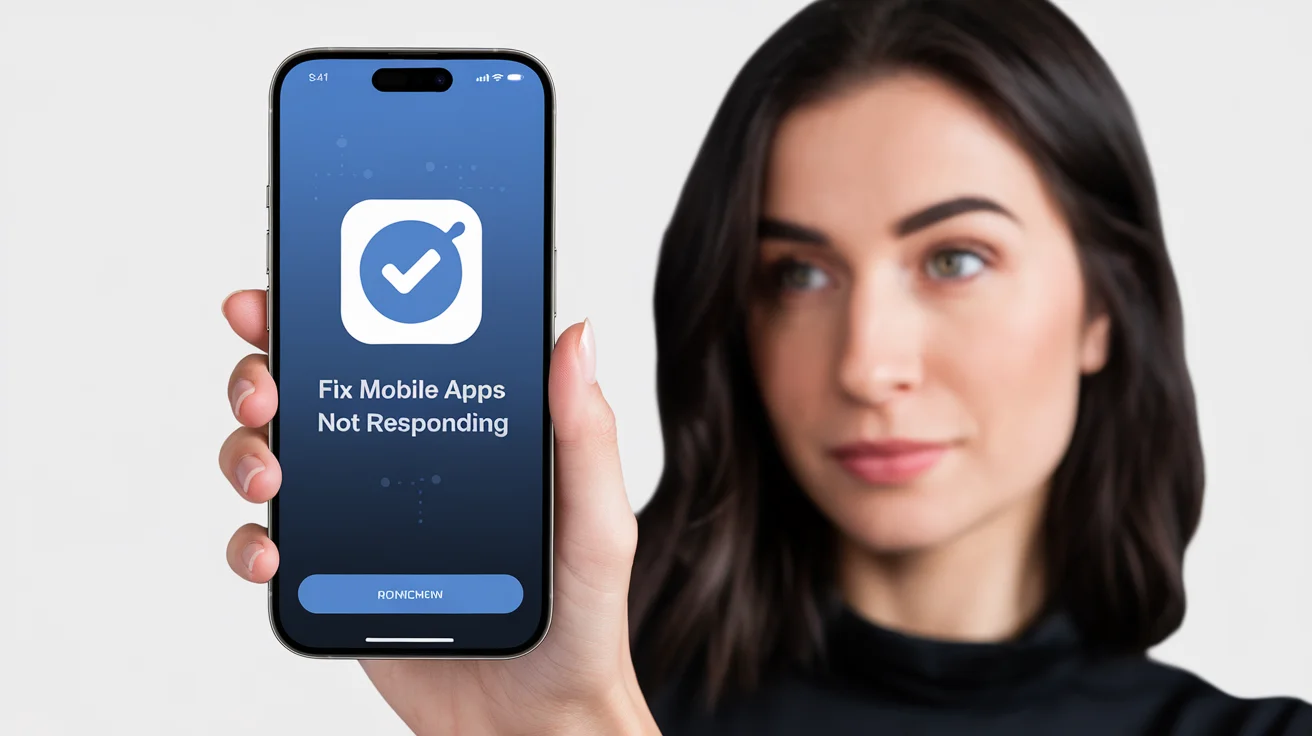Mobile apps have become our lifeline for everything from shopping and payments to chatting and streaming. But nothing is more frustrating than when an app freezes, crashes or shows that dreaded message: “App not responding.” If you’re facing this problem on Android or iOS, you’re not alone.
Every month millions of people search for ways to fix mobile apps not responding, and with the right steps you can restore your phone’s performance and your peace of mind. In this guide you’ll learn why apps misbehave, how to troubleshoot them effectively, and how to prevent these issues in the future.
Understanding the Mobile Apps Not Responding Problem
Before you can fix the problem, it helps to know why it happens. Apps can stop responding because of:
- Low storage or memory on the device
- Outdated app versions
- Conflicts introduced by recent system updates
- Corrupted cache or data files
- Unstable or slow network connections
- Battery-saving restrictions that throttle app activity
- Excessive background processes
Each of these issues disrupts the normal flow between your app, the operating system and the internet, leading to freezes or crashes.
Common Causes and Quick Fixes
Here’s a handy table you can use to identify the cause and apply the right fix:
CauseQuick FixLow Storage SpaceDelete unused files or apps to free up spaceOutdated App VersionUpdate via Google Play Store or Apple App StoreCorrupted Cache/DataClear cache or app data in settingsPoor Internet ConnectionSwitch to a stable Wi-Fi or mobile data networkIncompatible System UpdateCheck app compatibility, reinstall or contact developerBattery Optimization RestrictionDisable optimization for that appOverloaded Background ProcessesClose other apps and restart the device
How to Fix Mobile Apps Not Responding
Restart the App
Completely close the app rather than leaving it in the background. On Android, tap “Force Stop”; on iOS, swipe it off in the app switcher. This clears minor glitches.
Restart Your Device
A reboot clears RAM, stops runaway processes and refreshes the system, which often resolves stubborn freezes.
Update the App
Developers regularly push updates to patch bugs. Go to your app store, search the app, and tap “Update.” Enabling auto-updates saves time.
Clear Cache and Data
Temporary files can become corrupted.
- Android: Settings › Apps › Select App › Storage › Clear Cache/Clear Data
- iOS: Settings › General › iPhone Storage › Select App › Offload App, then reinstall
Check Your Network Connection
If the app depends on the internet, a weak signal can make it seem frozen. Toggle Airplane mode off/on, switch between Wi-Fi and mobile data, or restart your router.
Free Up Storage
Phones slow down drastically when storage dips below 10–15%. Move photos to the cloud, delete old videos, uninstall unused apps or clear downloads.
Reinstall the App
Uninstalling removes corrupted files and reinstalling downloads a clean version. Log in again and test.
Advanced Fixes for Persistent App Problems
Check for System Updates Ensure your device’s OS is up to date. Many app developers build against the latest APIs.
Disable Battery Optimization On Android, go to Settings › Battery › Battery Optimization. Exempt the problematic app so it can run unhindered in the background.
Review App Permissions Apps need certain permissions (like storage or camera). Denied permissions can cause freezes. Check under Settings › Apps › Permissions.
Reset Network Settings If network-dependent apps keep failing, resetting Wi-Fi, Bluetooth and mobile settings can clear hidden conflicts.
Scan for Malware or Adware Malicious apps can hog resources or interfere with others. Use your phone’s built-in security scan or a trusted security app.
Factory Reset as a Last Resort If every app misbehaves and your phone is sluggish overall, back up data and perform a factory reset. This returns the phone to a clean state.
Preventing Apps from Not Responding in the Future
An ounce of prevention saves hours of frustration:
- Keep apps and the OS updated
- Regularly clear cache and remove unused apps
- Avoid installing shady third-party APKs
- Monitor battery health and temperature
- Maintain at least 15–20% free storage
- Restart your device once or twice a week
Why Fixing Mobile Apps Promptly Matters
Letting frozen apps linger can lead to:
- Data loss – unsaved work or messages disappearing
- Security vulnerabilities – outdated apps become targets
- Productivity losses – wasted time waiting or reinstalling
- Frustration and poor reviews – if it’s your own business app
Acting quickly ensures smoother, safer and more reliable mobile experiences.
Expert Tips to Enhance App Stability
- Use Lite Versions: Many developers release “Lite” apps optimized for low-end devices.
- Check App Reviews: Before updating, glance at recent reviews to see if others face crashes.
- Split Workloads: Don’t keep dozens of heavy apps open simultaneously.
- Monitor Widgets: Some widgets constantly refresh and eat RAM. Remove unnecessary ones.
- Use Built-in Storage Tools: Both Android and iOS offer “Recommendations” to free space and boost performance.
FAQS
Q1: Why do my apps keep freezing even though I have lots of free storage? Background processes or a failing battery can still slow apps. Restart regularly and check battery health.
Q2: Will clearing an app’s data log me out? Yes. Clearing “data” resets the app like a fresh install. Clear only the “cache” if you don’t want to lose logins.
Q3: Are third-party “RAM booster” or “cleaner” apps helpful? Generally no. They often add bloat, show ads and kill essential processes. Stick to built-in tools.
Q4: How can I tell if the problem is with the app or my phone? Try the same app on another phone or the web version. If it works there, your phone or OS may be the issue.
Q5: Can a weak or unstable battery cause apps to misbehave? Yes. Low-quality or aging batteries can cause random slowdowns, overheating and app crashes. Replacing a failing battery often restores stability.
Conclusion
Mobile apps freezing or crashing isn’t just annoying—it can disrupt work, communication and entertainment. The good news is that with the right knowledge you can fix mobile apps not responding quickly and prevent future issues. Start with the simple steps—restart the app or device, clear cache, update regularly—and move on to advanced fixes if needed. Keep your device healthy by freeing storage, monitoring battery and updating software.