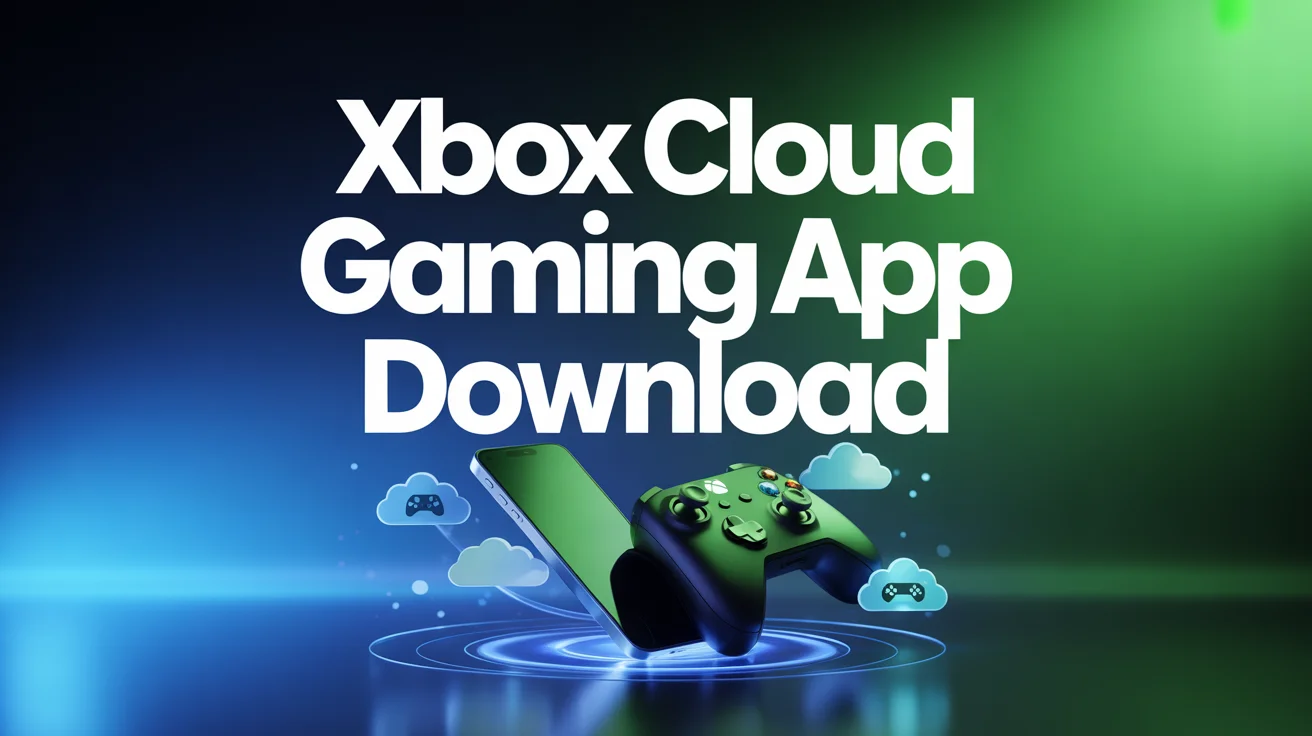In today’s gaming era, flexibility is everything. Players want the freedom to dive into AAA titles without worrying about hardware limitations. That’s where Xbox Cloud Gaming comes in. If you’re searching for the perfect way to download the Xbox Cloud Gaming app and unlock console-quality games on any device, this guide is for you.
Microsoft’s Xbox Cloud Gaming (formerly xCloud) lets you stream high-end games directly to your smartphone, PC, or tablet. With just a stable internet connection and the Xbox Game Pass Ultimate subscription, you can enjoy the same premium experience as owning an Xbox console—without the hefty hardware.
What Is Xbox Cloud Gaming?
Xbox Cloud Gaming is Microsoft’s cloud-based streaming service that brings console gaming to any compatible device. Instead of downloading massive game files, you play instantly through Microsoft’s powerful servers.
Key Features:
- Instant Play: Stream games without downloads or installations.
- Cross-Platform Access: Play on mobile, PC, tablet, or even smart TVs.
- High Performance: Experience console-quality visuals powered by Xbox Series X hardware.
- Seamless Sync: Continue progress across devices.
Essentially, Xbox Cloud Gaming turns any screen into an Xbox—making gaming more portable and accessible than ever.
Why Download the Xbox Cloud Gaming App?
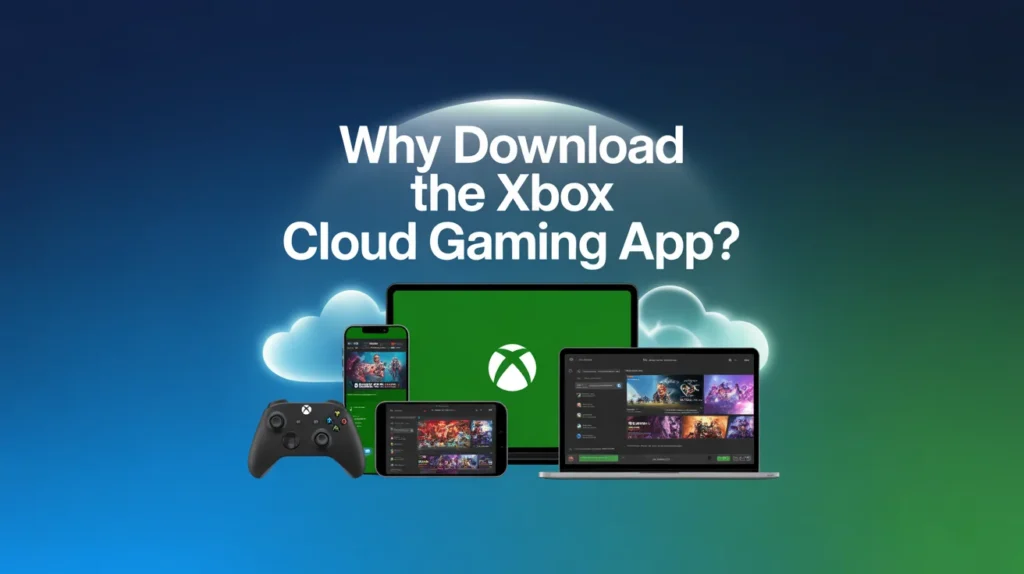
Downloading the Xbox Cloud Gaming app gives you smoother access, better controls, and a more optimized experience compared to browser play. It allows faster connections, controller pairing, and improved navigation through the Xbox Game Pass library.
Advantages of Using the App
- Faster game launch times
- Improved stability and reduced lag
- Native controller support (Xbox, PS, or third-party)
- Personalized dashboard and saved preferences
- Offline library management and cloud saves
If you want uninterrupted gameplay and enhanced control support, the app is your best option.
How to Download Xbox Cloud Gaming App (Step-by-Step)
Depending on your device, the process differs slightly. Below are clear instructions for each platform.
1. For Android Devices
- Open the Google Play Store.
- Search for Xbox Game Pass.
- Tap Install and wait for the download to complete.
- Sign in using your Microsoft account.
- Navigate to the Cloud Gaming tab to start playing instantly.
Tip: Make sure you have an Xbox Game Pass Ultimate subscription—it’s required to access cloud gaming features.
2. For iPhone or iPad (iOS Devices)
Unlike Android, iOS doesn’t have a native app due to Apple’s store restrictions. However, you can easily set it up through Safari:
- Open Safari and visit xbox.com/play.
- Sign in with your Microsoft account.
- Tap the Share icon and select Add to Home Screen.
- Launch the shortcut, and you’ll have a full app-like experience.
3. For Windows PCs
- Visit the Microsoft Store.
- Search for Xbox app.
- Click Install and open the app once done.
- Log in to your Microsoft account.
- Head to the Cloud Gaming section to start playing.
4. For macOS or Linux Users
Since there’s no native app yet, you can still use the browser version:
- Open a browser (preferably Edge or Chrome).
- Visit xbox.com/play.
- Sign in and enjoy console-level gaming through streaming.
5. For Smart TVs (Samsung, LG, etc.)
- Open the TV App Store.
- Search for Xbox Cloud Gaming or Xbox Game Pass.
- Download and log in with your Microsoft account.
- Connect a Bluetooth controller to start playing instantly.
System Requirements for Xbox Cloud Gaming
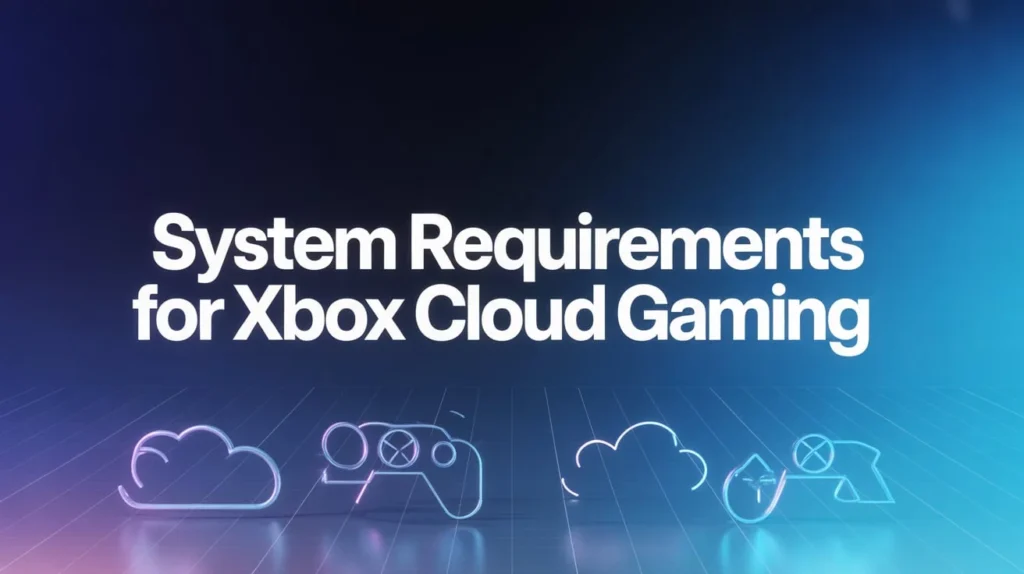
Device Type Minimum Requirements Android Android 6.0+ with Bluetooth 4.0 support iOS iOS 14.4 or later (Safari browser) Windows Windows 10/11, Edge or Chrome browser Internet Speed Minimum 10 Mbps (20+ Mbps recommended) Controller Xbox, PlayStation, or compatible Bluetooth controller
Pro Tip: Use a 5GHz Wi-Fi connection for the best streaming quality.
How Xbox Cloud Gaming Works
When you launch a game via the Xbox Cloud Gaming app, you’re not running it locally. Instead, the game is processed on Microsoft’s remote servers, and the visuals are streamed to your device like a high-quality video feed. Your controller inputs are sent back to the server in milliseconds.
This low-latency streaming technology ensures:
- Smooth gameplay even on low-end devices.
- No need for local installations.
- Automatic updates handled by Microsoft servers.
Xbox Cloud Gaming vs Traditional Console Gaming
Feature Xbox Cloud Gaming Traditional Xbox Console Installation No installation needed Requires downloads and updates Device Works on phones, PCs, TVs Xbox console only Portability High – play anywhere Limited to one location Cost Subscription-based Requires console purchase Game Library Access to 300+ titles Physical or digital library
Best Games to Play on Xbox Cloud Gaming

Here are some top-rated titles you can enjoy through the cloud app:
Game Title Genre Why It’s Popular Forza Horizon 5 Racing Stunning visuals and open-world driving fun Halo Infinite FPS Signature Xbox experience with multiplayer modes Starfield RPG Massive universe exploration adventure Gears 5 Action Fast-paced combat and strong storyline Minecraft Dungeons Adventure Family-friendly co-op gameplay
These games load instantly, run smoothly, and sync progress across all devices linked to your Microsoft account.
Troubleshooting Common Issues
Even though Xbox Cloud Gaming is optimized for stability, you may face minor issues. Here are quick solutions:
1. Lag or Delay:
- Switch to a 5GHz Wi-Fi network.
- Close background apps.
- Use a wired Ethernet connection if possible.
2. Game Not Loading:
- Restart the app and clear cache.
- Check Xbox service status at support.xbox.com.
3. Controller Not Connecting:
- Ensure Bluetooth is enabled.
- Re-pair the controller through the app settings.
How to Maximize Your Xbox Cloud Gaming Experience
- Use a Compatible Controller: Xbox or Backbone One controllers offer the best response time.
- Enable Game Streaming Mode: Available on Android devices for smoother gameplay.
- Use Wired Internet: Especially useful for competitive online games.
- Optimize Screen Settings: Set display resolution to auto-adjust for minimal lag.
Xbox Cloud Gaming Subscription Plans
To access cloud gaming, you need an Xbox Game Pass Ultimate subscription.
Plan Name Price (Monthly) Includes Cloud Gaming Xbox Game Pass Ultimate $16.99 ✅ Yes PC Game Pass $9.99 ❌ No Console Game Pass $10.99 ❌ No
The Ultimate Plan is the best choice—it offers cloud gaming, EA Play, and Xbox Live Gold benefits all in one.
Safety and Data Privacy
Microsoft ensures that all Xbox Cloud Gaming connections are encrypted. This means your data, login details, and gaming progress are secure.
Security Features Include:
- End-to-end encryption
- Secure cloud saves
- Two-factor authentication
Always download the official app from trusted sources like the Microsoft Store or Google Play Store to avoid security risks.
Benefits of Xbox Cloud Gaming App Download
- No storage consumption
- Instant access to a massive library
- Cross-device continuity
- Automatic updates and cloud saves
- Affordable gaming without expensive hardware
Future of Xbox Cloud Gaming
The future looks bright for Xbox Cloud Gaming. Microsoft continues to integrate AI, 4K streaming, and lower latency servers, making gameplay smoother than ever. Soon, features like cross-platform chat, native 120FPS streaming, and VR compatibility may become mainstream.
With rapid cloud evolution, we may reach a point where downloading games becomes optional—everything will stream instantly.
FAQs
Q1: Is the Xbox Cloud Gaming app free to download? A1: Yes, the app is free to download, but you need an active Game Pass Ultimate subscription to access cloud streaming.
Q2: Can I play Xbox Cloud Gaming without a controller? A2: Some titles support on-screen touch controls, but for the best experience, a Bluetooth controller is recommended.
Q3: How much internet speed do I need? A3: A minimum of 10 Mbps is required, though 20+ Mbps ensures smoother gameplay.
Q4: Can I use the Xbox Cloud Gaming app on iPhone? A4: Yes, through Safari by adding xbox.com/play to your home screen.
Q5: Does Xbox Cloud Gaming support offline play? A5: No, it requires an active internet connection since games are streamed, not downloaded.
Conclusion
The Xbox Cloud Gaming app download opens up a world where gaming isn’t limited by hardware. Whether you’re on a phone, laptop, or TV, you can experience Xbox-quality titles anywhere, anytime. With features like seamless syncing, instant access, and zero installations, cloud gaming is reshaping how we play.
So, if you haven’t already, download the Xbox Cloud Gaming app today, link your Game Pass Ultimate account, and start exploring a universe of games that go wherever you do. The future of gaming isn’t coming—it’s already here.